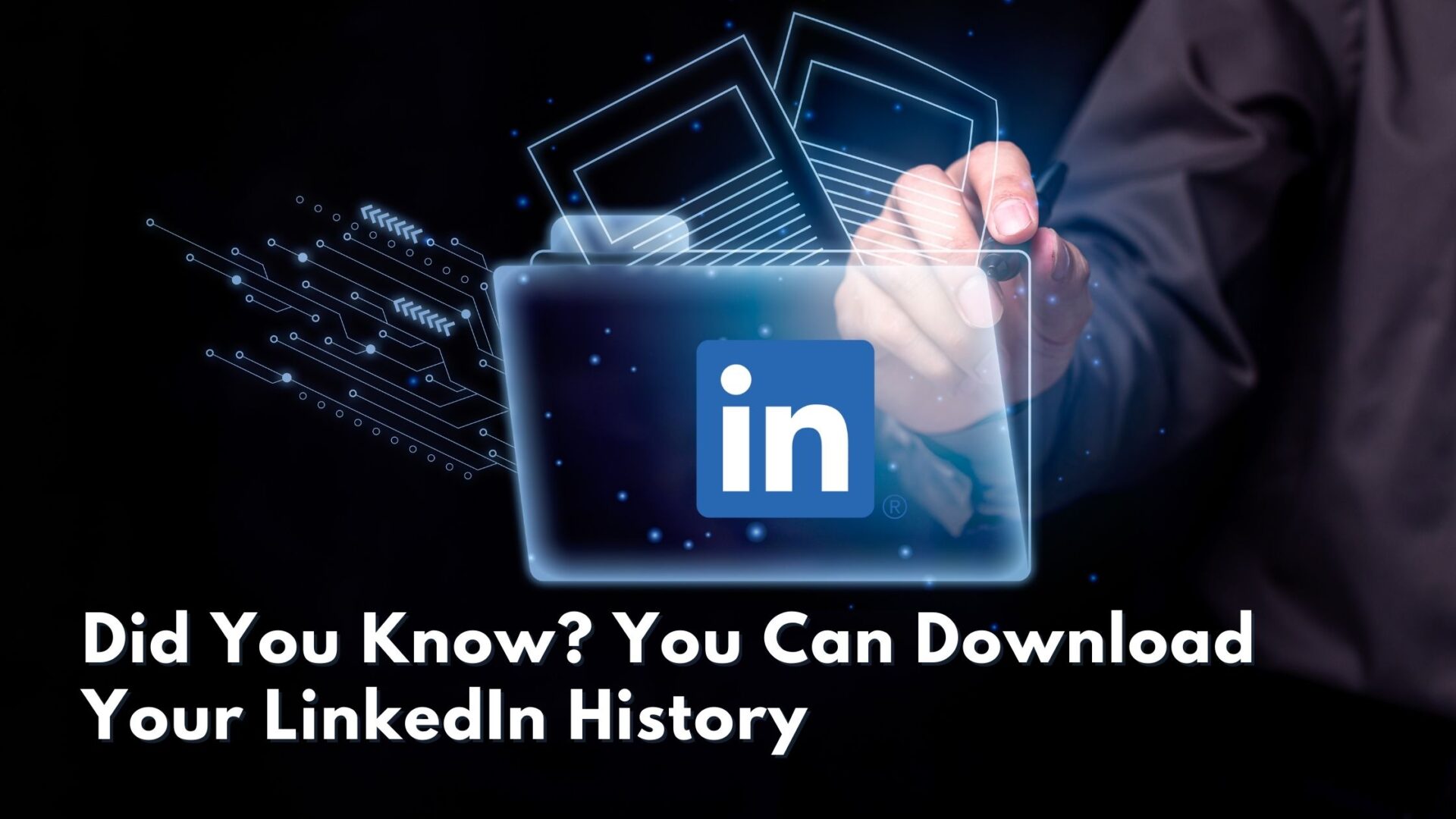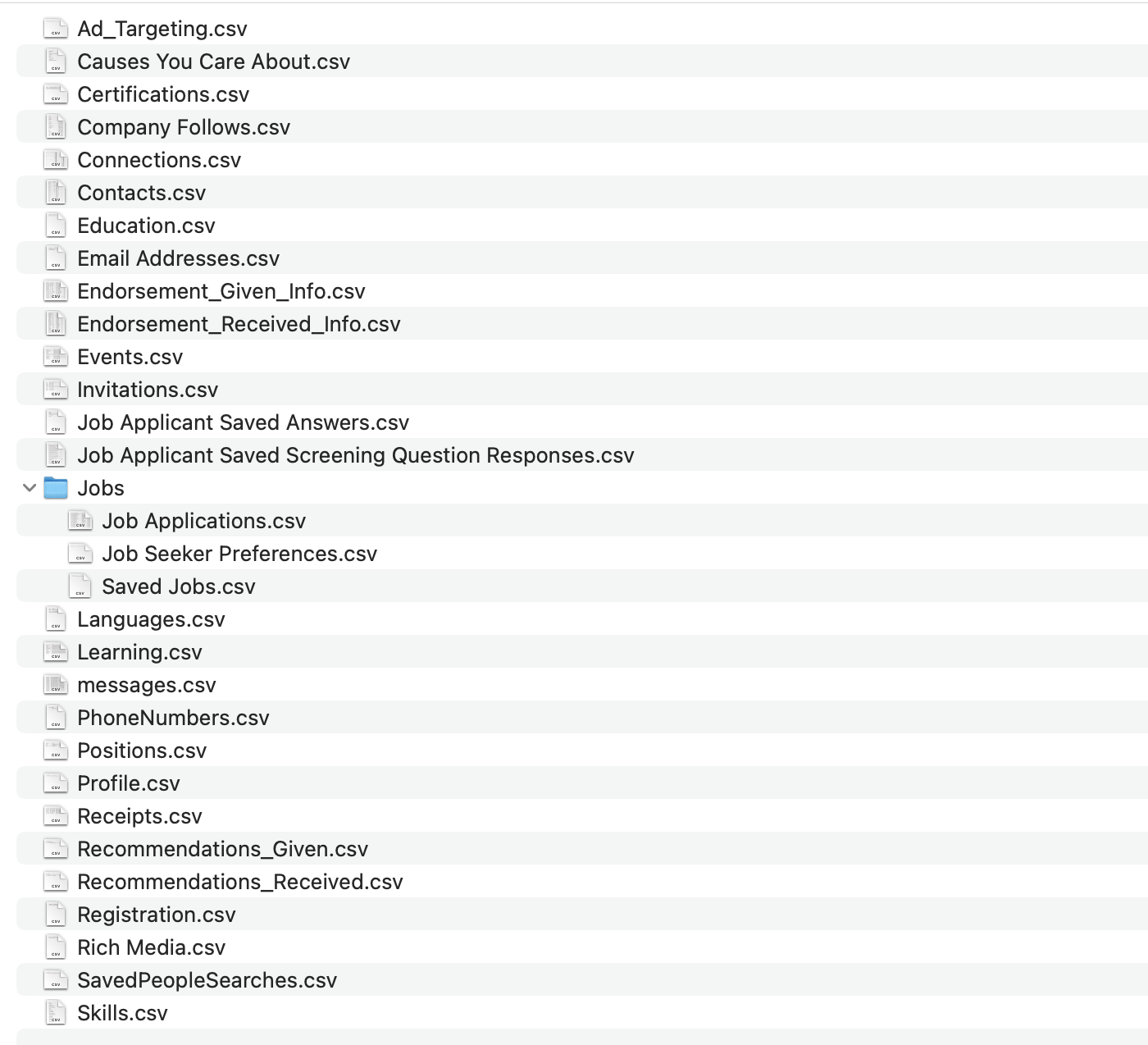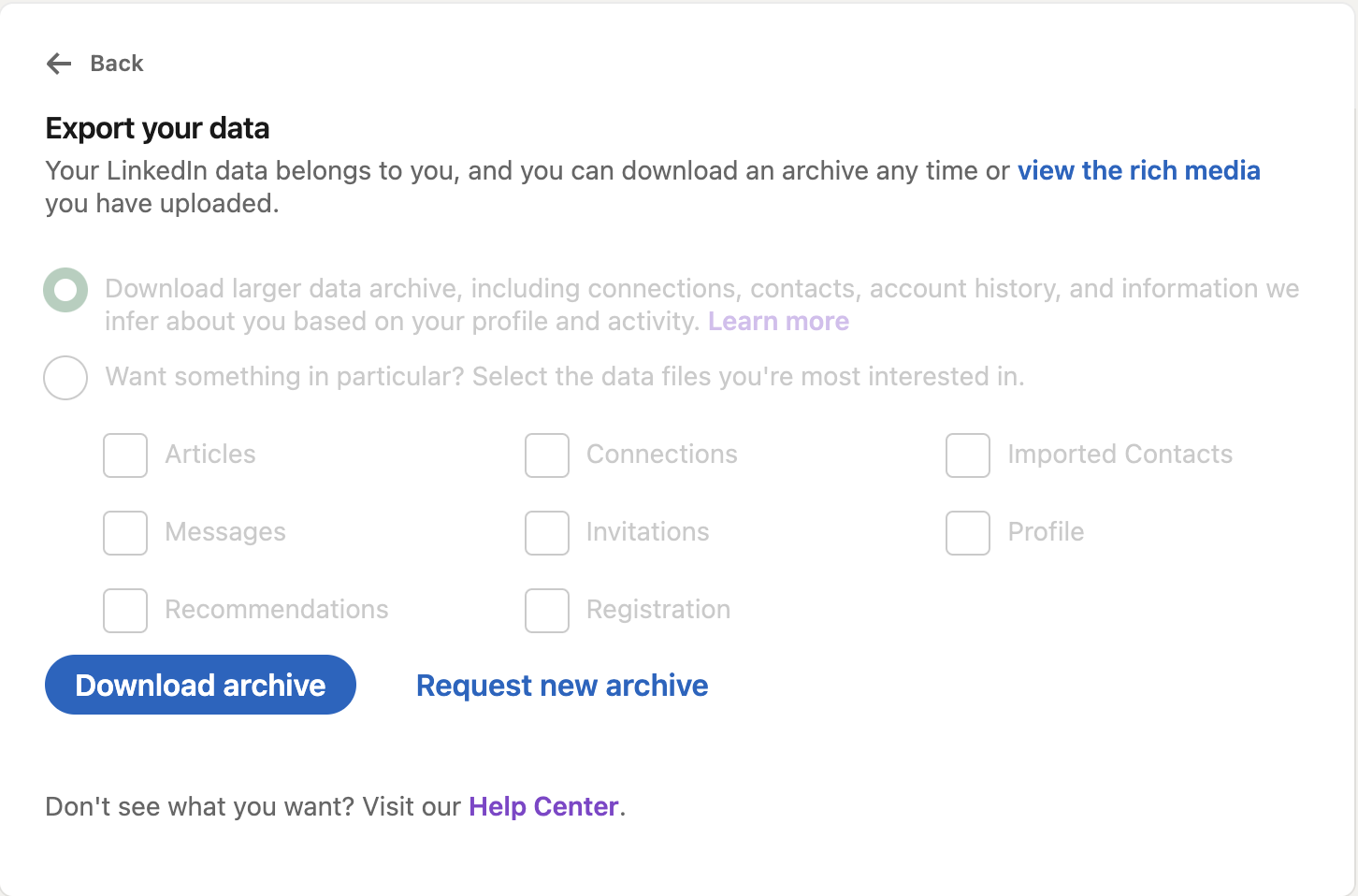Yes, you can! In fact, every member of LinkedIn can request a data file download of their LinkedIn history for free regardless of membership level.
Why would you do it?
For people like me — who love finding insights from data and patterns — a LinkedIn history data file can be a treasure trove of information about activity and connections. Where did they spend their time and what was worth the investment (or not)?
For others, the data can provide required information for an audit or a confirmation of compliance. It also provides a backup, just in case something goes wrong with your account and you need to recreate it.
There’s lots of information, and the more active you are on LinkedIn, the more data you’ll receive. For example, you can see the number of invitations you’ve sent and received, your first-degree connections, and even what qualifiers LinkedIn uses in targeting ads in your news feed.
What I Learned from My LinkedIn Data
The Connections file lists all your first-degree connections along with their email addresses, current company, and current position. Having this in a spreadsheet can prove useful for your marketing and sales efforts outside of LinkedIn.
Looking at the Endorsement files, I have given almost 3,000 endorsements and received almost 4,000 dating back to 2012. Activity in both files tapered off in 2021, but I believe endorsements still have value. They are a testament to other people’s successful experiences with you and your business, and they build credibility and trust.
You can access most of this information on LinkedIn, but having it all in spreadsheets makes it easier to review, and you may see patterns or details that are easy to miss online. For example, I realized I didn’t give any endorsements in 2023. That’s an oversight I’ll fix in 2024.
Items Included in LinkedIn Data Files
You can see a list of the items available in LinkedIn’s Help tab. I noticed, though, that everything on that page wasn’t in my download.
For example, I didn’t receive an Account Status/History file, but the Registration file shows that I joined LinkedIn on 1/5/04 at 11:24 PM. I also didn’t get an Inferences file, which I was interested in because LinkedIn defines it as “key inferences we make about you based on your profile and activity on LinkedIn.” On the other hand, I got a data file of Articles, my blogs published on LinkedIn, which wasn’t listed on the Help page.
You also won’t receive a file if it doesn’t apply to your account. For example, if you don’t have certifications, then that file won’t be included.
Most of the files are in Excel CSV format or for blogs, HTML links to stripped-down versions of the blog (no graphics, but links are live and date created/published shows). We downloaded several peoples’ files to test and compare, and here’s what we found:
Ad Targeting: Information LinkedIn uses to determine what ads to show you.
Articles: Links to archive-format articles (blogs) you’ve posted on LinkedIn. My file included 208 articles, which sounds right.
Comments: Dates and links to comments you’ve posted on LinkedIn other than in Groups. Each entry also includes the content of the comment. My spreadsheet included 5,000+ comments going back to 2010.
Connections: A list of your first-degree connections, including their profile URL, email address, current company, and position plus the date you connected with them.
Endorsements: There are two files — Given and Received. Given has the names of people who have endorsed you, the skill(s) endorsed, and the date they gave the endorsement. Received lists the same information for endorsements you’ve given. Both files include the URL of the other person and if the endorsement has been accepted (or is pending).
Events: A list of events you’ve been invited to via LinkedIn, including the event name, time, and an external URL (if available).
Follows: You’ll get several files containing lists of who or what you follow on LinkedIn, including Company Follows, Hashtag Follows, and Member Follows (for people you follow but are not connected with).
Invitations: A list of your outgoing and incoming invitations to connect on LinkedIn. Mine went back to July 2023.
Jobs: If you’ve saved Job Seeker Preferences or filled out Job Applications, you’ll get files with that data, too.
Learning: A list of courses you’ve taken on LinkedIn and when you took them.
Messages: The contents of your LinkedIn inbox, this file includes incoming and outgoing messages plus the sender/recipient name, profile URL, date, and content. My file included 84,657 entries (!) and only went back to February 2021.
Reactions: Yes, it really is a list of your reactions on LinkedIn. My list of 15,000+ dated back to 2013 and included the reaction and URL of each post.
Receipts: If you’re paying for anything on LinkedIn — Sales Navigator, a premium subscription, job listings, etc. — you’ll find receipts for transactions in this file. Billing for LinkedIn advertising will show here, too.
Recommendations: Like Endorsements, there are two files, Given and Received. Both files include the person, their company and title, the content of the recommendation, and the date it was given. The Received file includes a status column (Accepted or Pending).
Rich Media: A link to a collection of images, videos, and documents you’ve uploaded to LinkedIn. Ours seemed incomplete. Some images could be downloaded, some could not, and it wasn’t clear what differentiated their status.
Saved Items: A list of URL links to posts and articles you’ve saved and the date you saved each one.
Shares: Your shares, re-shares, plus posts on your homepage or LinkedIn page. Data includes the date, link to your shared post, your comment (if any), and post visibility.
Votes: If you voted in polls on LinkedIn, here are links to each one, plus the date and your vote.
Personal Info to Review
Several files hold personal information that you’ve shared with LinkedIn. Take a quick look to make sure you know what LinkedIn knows about you.
Registration: This file notes the date you registered on LinkedIn and your current subscription type.
Profile: Here you’ll find your LinkedIn headline and About section plus the personal information you shared with LinkedIn in your profile (name, address, birth date, geographic location, ZIP code, websites, and more). If you do not share specific information, that column will be blank.
Email Addresses: All the email addresses associated with your LinkedIn account, whether added by you or from another member’s uploaded contacts. It also notes the primary address you currently use to receive LinkedIn communications and if you’ve confirmed an address as yours.
Phone Numbers: Phone numbers you’ve included in your LinkedIn account.
Contacts: Contacts that you’ve imported to LinkedIn, including their name, company, title, email, phone number, and the date imported.
Verifications: If you’ve verified your identity with LinkedIn, you’ll get a data file with details of the verification.
Items Worthy of Review
You’ll find files with the information you added to your profile. Take a glance through these files to check which ones need updating or deleted.
-
- Causes You Care About
- Certifications
- Courses
- Education
- Honors
- Languages
- Organizations
- Patents
- Positions
- Projects
- Publications
- Skills
Items Not Included in Data File Download
LinkedIn remains vigilant in protecting members’ privacy, so you won’t see a People Who Viewed Your Profile data file or even People You May Know (though this often pops up when you’re using LinkedIn). You also won’t see a list of people who liked and commented on your posts — but you can always find that information on every post.
You can find out what information LinkedIn collects on its Privacy Policy page. This page also explains how the service uses your personal information and your options to allow or restrict that use.
How to Get a Copy of Your LinkedIn Data
Here are the steps to request an archive of your data when you’re signed into LinkedIn on a computer. This service is not available via mobile devices.
-
- Click the Me icon (your photo) at the top right of your homepage and select “Privacy & Settings.”
- Select “Data Privacy” on the left side of the page.
- Select “Get a copy of your data” under “How LinkedIn uses your data.”
- Choose a complete “larger data archive” or specific data files you want.
- You’ll get an email in a few minutes with a link that goes back to LinkedIn for a partial download.
- Within 72 hours, you’ll get another message from LinkedIn for the complete download. Our test files came in less than 24 hours.
- To protect your privacy, you have 72 hours to download it before the link is no longer available.
The power of LinkedIn as a data-rich platform cannot be overstated, especially for CEOs and business leaders looking to leverage their network and insights for strategic growth. Downloading your LinkedIn data can unearth a wealth of information, from connections and endorsements to engagement metrics. These insights are invaluable for refining your marketing strategies, understanding your audience, and enhancing your personal brand.
Remember, this isn’t just about data; it’s about harnessing that data to forge stronger connections, uncover opportunities, and drive meaningful business results. If you’d like to explore how our team can turn your LinkedIn data into your most powerful business tool, contact me on LinkedIn or book a quick call.